
wxMaxima è un’interfaccia utente grafica (GUI) per il sistema di algebra computazionale (CAS) Maxima. wxMaxima consente di utilizzare tutte le funzioni di Maxima, inoltre, fornisce comode procedure guidate per accedere alle funzionalità più comunemente utilizzate. Questo manuale descrive alcune delle funzionalità che rendono wxMaxima una delle GUI più popolari per Maxima.

Prima di esaminare i contenuti della guida, è meglio evidenziare alcuni punti relativi alla sua consultazione. Immediatamente di seguito c’è un breve sommario. Facendo clic su uno degli elementi elencati si sposta il cursore nella parte superiore della sezione indicata del manuale. Facendo clic su Sommario si sposta il cursore su un sommario esteso. Questa tabella estesa può essere usata per arrivare direttamente a parti specifiche del manuale. Il collegamento Contenuti viene visualizzato lungo il testo a scopo di orientamento nella navigazione.
Basi di wxMaxima
I comandi che wxMaxima aggiunge a Maxima
Cosa fare se wxMaxima non si comporta come ci si aspetta
Domande ricorrenti
Gli argomenti a riga di comando che wxMaxima supporta
Nel dominio open source, i grandi sistemi sono normalmente suddivisi in progetti più piccoli che sono più facili da gestire per piccoli gruppi di sviluppatori. Ad esempio, un programma di masterizzazione di CD sarà costituito da uno strumento a riga di comando che effettivamente masterizza il CD e da un’interfaccia utente grafica che consente agli utenti di utilizzarlo senza dover conoscere tutte le opzioni della riga di comando, e di fatto senza utilizzare affatto la riga di comando. Un vantaggio di questo approccio è che il lavoro di sviluppo che è stato investito nel programma a riga di comando può essere condiviso da molti programmi: lo stesso programma a riga di comando del masterizzatore CD può essere utilizzato come plug-in “invia-al-CD” per un’applicazione di gestione file, per la funzione “masterizza su CD” di un lettore musicale e come masterizzatore di CD per uno strumento di backup su DVD. Un altro vantaggio è che suddividere una grande attività in parti più piccole consente agli sviluppatori di fornire diverse interfacce utente per lo stesso programma.
Un sistema di algebra computazionale (CAS) come Maxima si inserisce in questo quadro. Un CAS può fornire la logica dietro un’applicazione di calcolatrice di precisione arbitraria o può fare trasformazioni automatiche di formule sullo sfondo di un sistema più grande (ad esempio, [Sage] (https://www.sagemath.org/)). In alternativa, può essere utilizzato direttamente come sistema indipendente. Maxima è utilizzabile tramite riga di comando. Spesso, tuttavia, un’interfaccia come wxMaxima si rivela un modo più efficiente per accedere al software, in particolare per i nuovi utenti.
Maxima è un sistema di algebra computazionale (CAS) completo. Un CAS è un programma in grado di risolvere problemi matematici riorganizzando le formule e trovando una formula che risolve il problema invece di emettere semplicemente il valore numerico del risultato. In altre parole, Maxima può fungere da calcolatrice che fornisce rappresentazioni numeriche di variabili e può anche fornire soluzioni analitiche. Inoltre, offre una gamma di metodi numerici di analisi per equazioni o sistemi di equazioni che non possono essere risolti analiticamente.
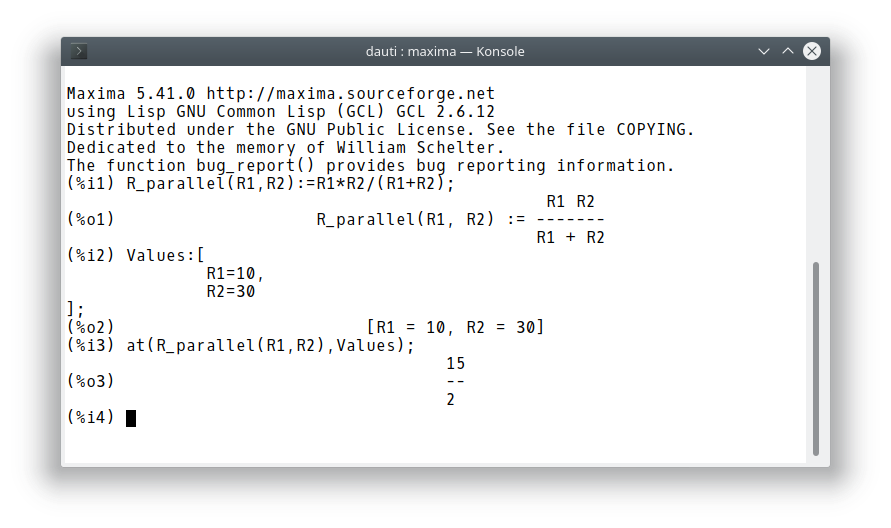
Extensive documentation for Maxima is available in the internet. Part of this documentation is also available in wxMaxima’s help menu. Pressing the Help key (on most systems the F1 key) causes wxMaxima’s context-sensitive help feature to automatically jump to Maxima’s manual page for the command at the cursor.
wxMaxima is a graphical user interface that provides the full functionality and flexibility of Maxima. wxMaxima offers users a graphical display and many features that make working with Maxima easier. For example wxMaxima allows one to export any cell’s contents (or, if that is needed, any part of a formula, as well) as text, as LaTeX or as MathML specification at a simple right-click. Indeed, an entire workbook can be exported, either as a HTML file or as a LaTeX file. Documentation for wxMaxima, including workbooks to illustrate aspects of its use, is online at the wxMaxima help site, as well as via the help menu.
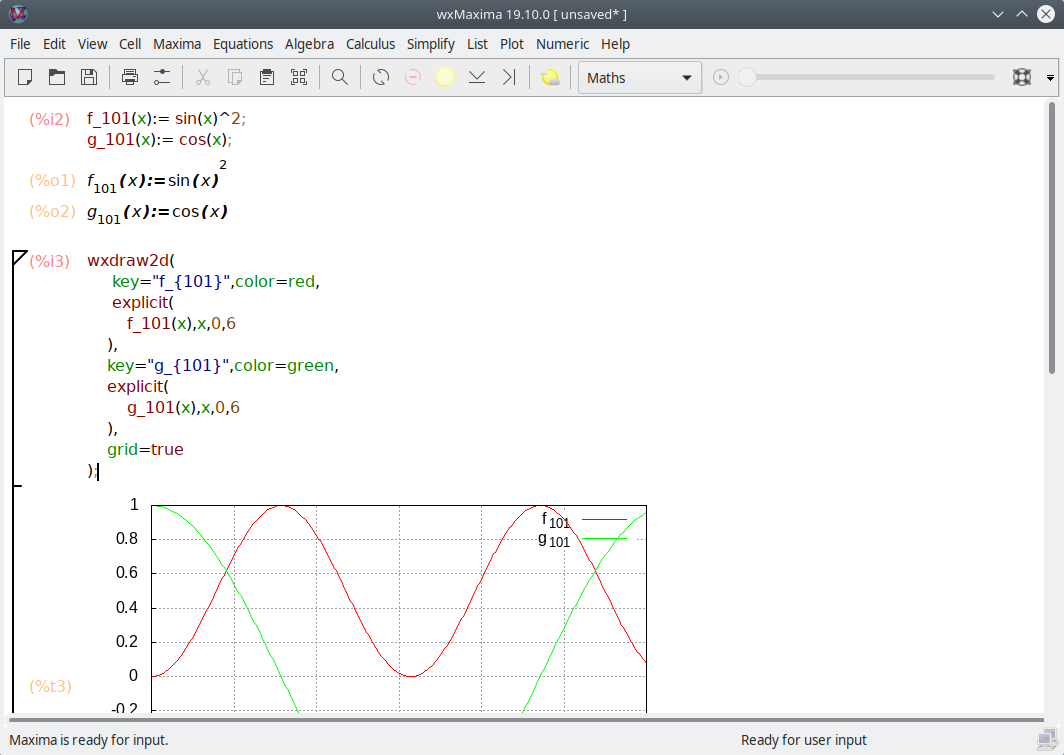
The calculations that are entered in wxMaxima are performed by the Maxima command-line tool in the background.
Much of wxMaxima is self-explaining, but some details require attention. This site contains a number of workbooks that address various aspects of wxMaxima. Working through some of these (particularly the “10 minute (wx)Maxima tutorial”) will increase one’s familiarity with both the content of Maxima and the use of wxMaxima to interact with Maxima. This manual concentrates on describing aspects of wxMaxima that are not likely to be self-evident and that might not be covered in the online material.
One of the very few things that are not standard in wxMaxima is that it organizes the data for Maxima into cells that are evaluated (which means: sent to Maxima) only when the user requests this. When a cell is evaluated, all commands in that cell, and only that cell, are evaluated as a batch. (The preceding statement is not quite accurate: One can select a set of adjacent cells and evaluate them together. Also, one can instruct Maxima to evaluate all cells in a workbook in one pass.) wxMaxima’s approach to submitting commands for execution might feel unfamiliar at the first sight. It does, however, drastically ease work with big documents (where the user does not want every change to automatically trigger a full re-evaluation of the whole document). Also, this approach is very handy for debugging.
If text is typed into wxMaxima it automatically creates a new worksheet cell. The type of this cell can be selected in the toolbar. If a code cell is created the cell can be sent to Maxima, which causes the result of the calculation to be displayed below the code. A pair of such commands is shown below.
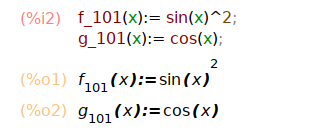
On evaluation of an input cell’s contents the input cell Maxima assigns a label to the input (by default shown in red and recognizable by the %i) by which it can be referenced later in the wxMaxima session. The output that Maxima generates also gets a label that begins with %o and by default is hidden, except if the user assigns the output a name. In this case by default the user-defined label is displayed. The %o-style label Maxima auto-generates will also be accessible, though.
Besides the input cells wxMaxima allows for text cells for documentation, image cells, title cells, chapter cells and section cells. Every cell has its own undo buffer so debugging by changing the values of several cells and then gradually reverting the unneeded changes is rather easy. Furthermore the worksheet itself has a global undo buffer that can undo cell edits, adds and deletes.
The figure below shows different cell types (title cells, section cells, subsection cells, text cells, input/output cells and image cells).
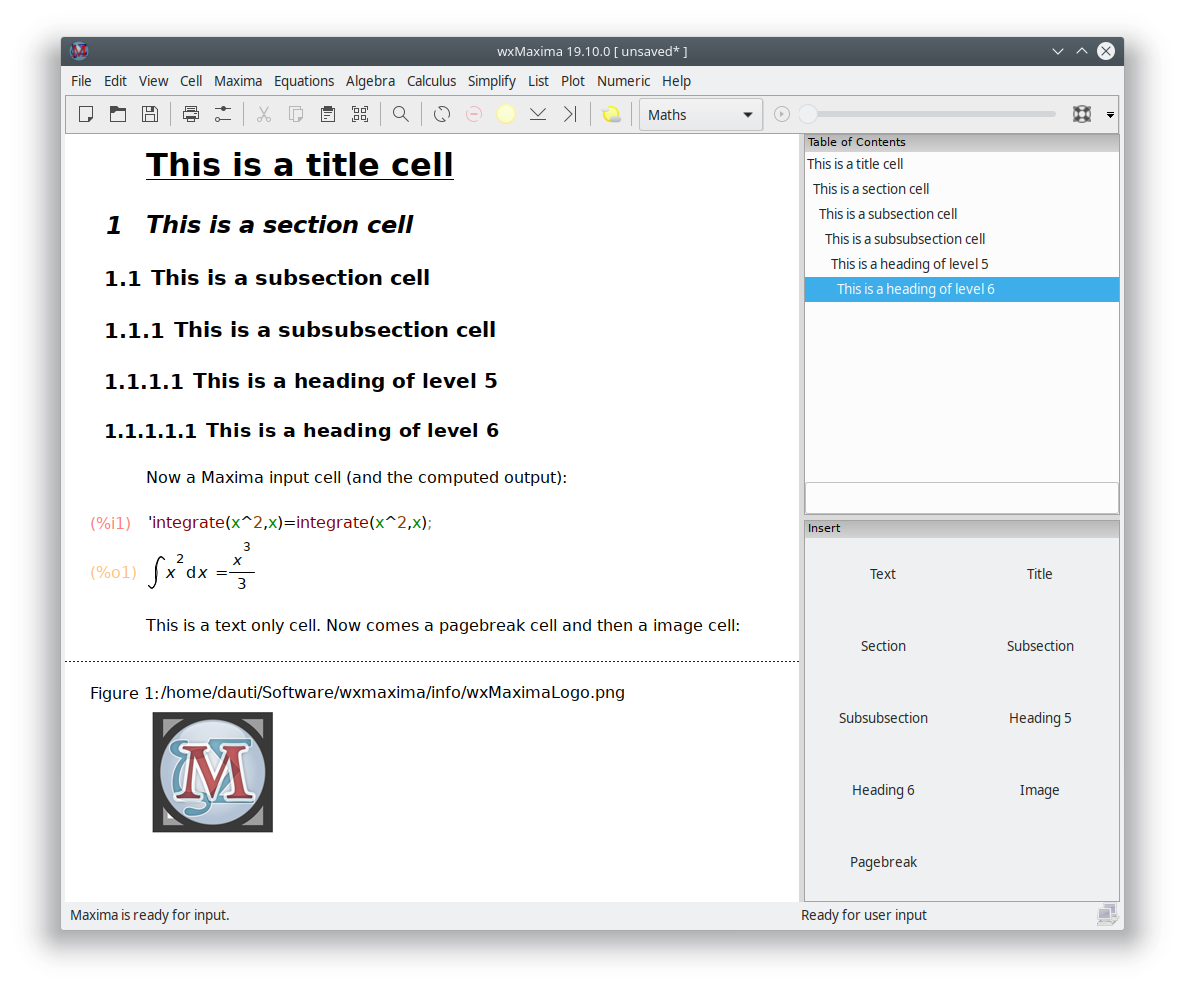
The worksheet is organized in cells. wxMaxima knows the following cell types:
The default behavior of wxMaxima when text is entered is to automatically create a math cell. Cells of other types can be created using the Cell menu, using the hot keys shown in the menu or using the drop-down list in the toolbar. Once the non-math cell is created, whatever is typed into the file is interpreted as text.
A (C-style) comment text can be part of a math cell as follows: /* This comment will be ignored by Maxima */
“/*” marks the start of the comment, “*/” the end.
If the user tries to select a complete sentence a word processor will try to extend the selection to automatically begin and end with a word boundary. Likewise wxMaxima if more than one cell is selected will extend the selection to whole cells.
What isn’t standard is that wxMaxima provides drag-and-drop flexibility by defining two types of cursors. wxMaxima will switch between them automatically when needed:
When you start wxMaxma, you will only see the blinking horizontal cursor. If you start typing, a math cell will be automatically created and the cursor will change to a regular vertical one (you will see a right arrow as “prompt”, after the Math cell is evaluated (CTRL+ENTER), you will see the labels, e.g. (%i1), (%o1)).

You might want to create another cell type (using the “Cell” menu), maybe a title cell or text cell, which describes, what will be done, when you start creating your worksheet.
If you navigate between the different cells, you will also see the (blinking) horizontal cursor, where you can insert a cell into your worksheet (either a math cell, by just start typing your formula - or another cell type using the menu).

The command in a code cell are executed once CTRL+ENTER, SHIFT+ENTER or the ENTER key on the keypad is pressed. The wxMaxima default is to enter commands when either CTRL+ENTER or SHIFT+ENTER is entered, but wxMaxima can be configured to execute commands in response to ENTER.
wxMaxima contains an autocompletion feature that is triggered via the menu (Cell/Complete Word) or alternatively by pressing the key combination CTRL+SPACE. The autocompletion is context-sensitive. For example if activated within a unit specification for ezUnits it will offer a list of applicable units.
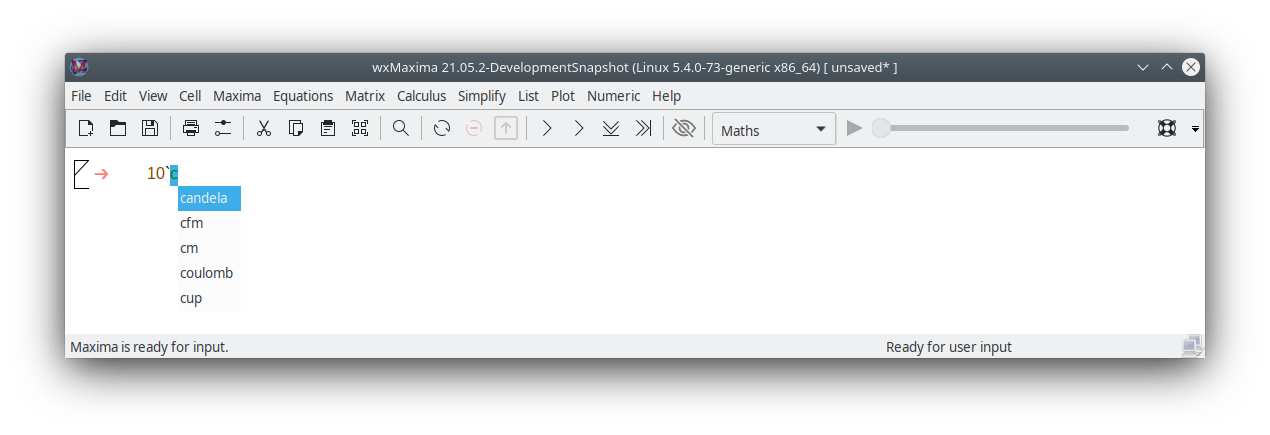
Besides completing a file name, a unit name or the current command’s or variable’s name the autocompletion is able to show a template for most of the commands indicating the type (and meaning) of the parameters this program expects. To activate this feature press SHIFT+CTRL+SPACE or select the respective menu item (Cell/Show Template).
Computers traditionally stored characters in 8-bit values. This allows for a maximum of 256 different characters. All letters, numbers, and control symbols (end of transmission, end of string, lines and edges for drawing rectangles for menus etc.) of nearly any given language can fit within that limit.
For most countries the codepage of 256 characters that has been chosen does not include things like Greek letters, though, that are frequently used in mathematics. To overcome this type of limitation Unicode has been invented: An encoding that makes English text work like normal, but to use much more than 256 characters.
Maxima allows Unicode, if it was compiled using a Lisp compiler that either supports Unicode or that doesn’t care about the font encoding. As at least one of this pair of conditions is likely to be true. wxMaxima provides a method of entering Greek characters using the keyboard:
| key | Greek letter | key | Greek letter | key | Greek letter |
|---|---|---|---|---|---|
| a | alpha | i | iota | r | rho |
| b | beta | k | kappa | s | sigma |
| g | gamma | l | lambda | t | tau |
| d | delta | m | mu | u | upsilon |
| e | epsilon | n | nu | f | phi |
| z | zeta | x | xi | c | chi |
| h | eta | om | omicron | y | psi |
| q | theta | p | pi | o | omega |
| A | Alpha | I | Iota | R | Rho |
| B | Beta | K | Kappa | S | Sigma |
| G | Gamma | L | Lambda | T | Tau |
| D | Delta | M | Mu | U | Upsilon |
| E | Epsilon | N | Nu | P | Phi |
| Z | Zeta | X | Xi | C | Chi |
| H | Eta | Om | Omicron | Y | Psi |
| T | Theta | P | Pi | O | Omega |
The same mechanism also allows to enter some miscellaneous mathematical symbols:
| keys to enter | mathematical symbol |
|---|---|
| hbar | Planck’s constant: a h with a horizontal bar above it |
| Hbar | a H with a horizontal bar above it |
| 2 | squared |
| 3 | to the power of three |
| /2 | 1/2 |
| partial | partial sign (the d of dx/dt) |
| integral | integral sign |
| sq | square root |
| ii | imaginary |
| ee | element |
| in | in |
| impl implies | implies |
| inf | infinity |
| empty | empty |
| TB | big triangle right |
| tb | small triangle right |
| and | and |
| or | or |
| xor | xor |
| nand | nand |
| nor | nor |
| equiv | equivalent to |
| not | not |
| union | union |
| inter | intersection |
| subseteq | subset or equal |
| subset | subset |
| notsubseteq | not subset or equal |
| notsubset | not subset |
| approx | approximately |
| propto | proportional to |
| neq != /= or # | not equal to |
| +/- or pm | a plus/minus sign |
| <= or leq | equal or less than |
| >= or geq | equal or greater than |
| << or ll | much less than |
| >> or gg | much greater than |
| qed | end of proof |
| nabla | a nabla operator |
| sum | sum sign |
| prod | product sign |
| exists | there exists sign |
| nexists | there is no sign |
| parallel | a parallel sign |
| perp | a perpendicular sign |
| leadsto | a leads to sign |
| -> | a right arrow |
| –> | a long right arrow |
If a special symbol isn’t in the list it is possible to input arbitrary Unicode characters by pressing ESC [number of the character (hexadecimal)] ESC.
ESC 61 ESC therefore results in an a.
Please note that most of these symbols (notable exceptions are the logic symbols) do not have a special meaning in Maxima and therefore will be interpreted as ordinary characters. If Maxima is compiled using a Lisp that doesn’t support dealing with Unicode characters they might cause an error message instead.
It may be the case, that e.g. greek characters or mathematical symbols are not included in the selected font, then they can not be displayed. To solve that problem, select other fonts (using: Edit -> Configure -> Style).
Shortcuts to the most important Maxima commands or things like a table of contents, windows with debug messages or a history of the last issued commands can be accessed using the side panes. They can be enabled using the “View” menu. They all can be moved to other locations inside or outside the wxMaxima window. Other useful panes is the one that allows to input Greek letters using the mouse.
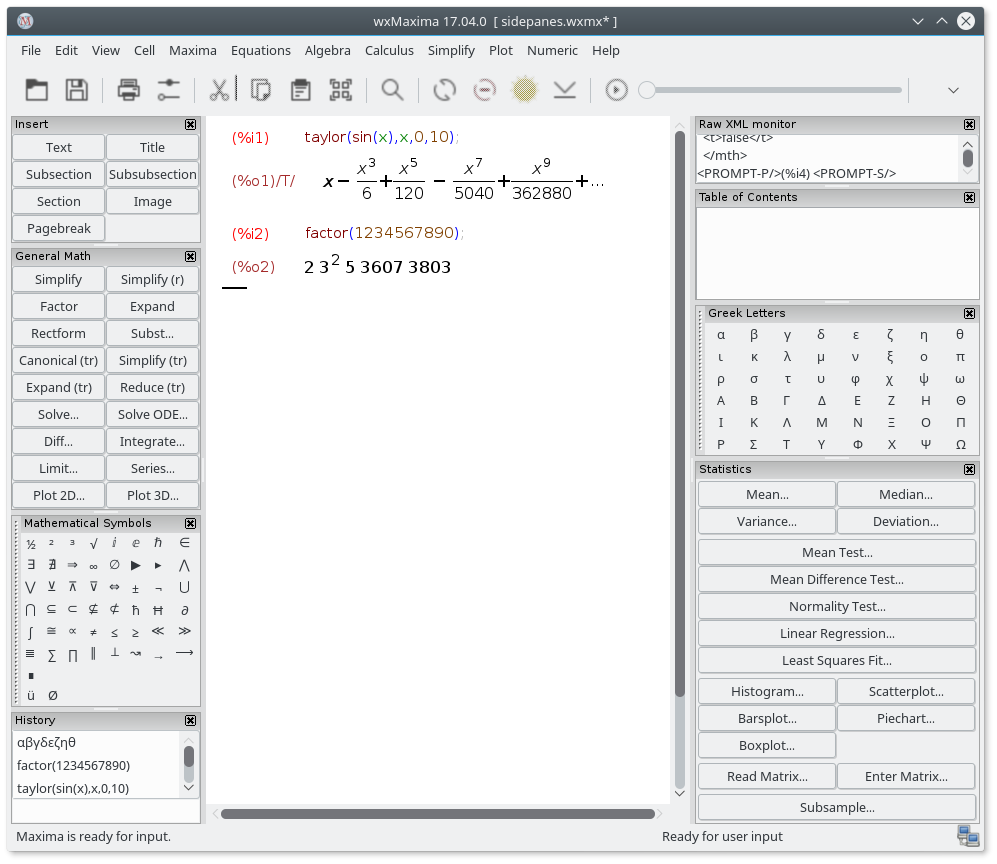
In the “table of contents” side pane one can increase or decrease a heading, just click on the heading with the right mouse button and select the next higher or lower heading type.
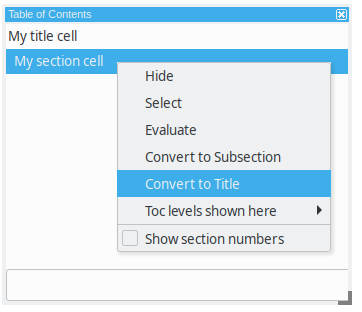
Several word processors and similar programs either recognize MathML input and automatically insert it as an editable 2D equation - or (like LibreOffice 5.1) have an equation editor that offers an “import MathML from clipboard” feature. Others support RTF maths. wxMaxima therefore offers several entries in the right-click menu.
wxMaxima offers a set of standard markdown conventions that don’t collide with mathematical notation. One of this elements is bullet lists.
Ordinary text
* One item, indentation level 1
* Another item at indentation level 1
* An item at a second indentation level
* A second item at the second indentation level
* A third item at the first indentation level
Ordinary textwxMaxima will recognize text starting with > chars as block quotes:
Ordinary text
> quote quote quote quote
> quote quote quote quote
> quote quote quote quote
Ordinary textwxMaxima’s TeX and HTML output will also recognize => and replace it by the corresponding Unicode sign:
cogito => sum.Other symbols the HTML and TeX export will recognize are <= and >= for comparisons, a double-pointed double arrow (<=>), single- headed arrows (<->, -> and <-) and +/- as the respective sign. For TeX output also << and >> are recognized.
Most hotkeys can be found in the text of the respective menus. Since they are actually taken from the menu text and thus can be customized by the translations of wxMaxima to match the needs of users of the local keyboard, we do not document them here. A few hotkeys or hotkey aliases, though, are not documented in the menus:
If a text cell begins with TeX: the TeX export contains the literal text that follows the TeX: marker. Using this feature allows the entry of TeX markup within the wxMaxima workbook.
The material that is developed in a wxMaxima session can be stored for later use in any of three ways:
.mac files are ordinary text files that contain Maxima commands. They can be read using Maxima’s batch() or load() command or wxMaxima’s File/Batch File menu entry.
One Example is shown below. Quadratic.mac defines a function and afterwards generates a plot with wxdraw2d(). Afterwards the contents of the file Quadratic.mac are printed and new defined function f() is evaluated.
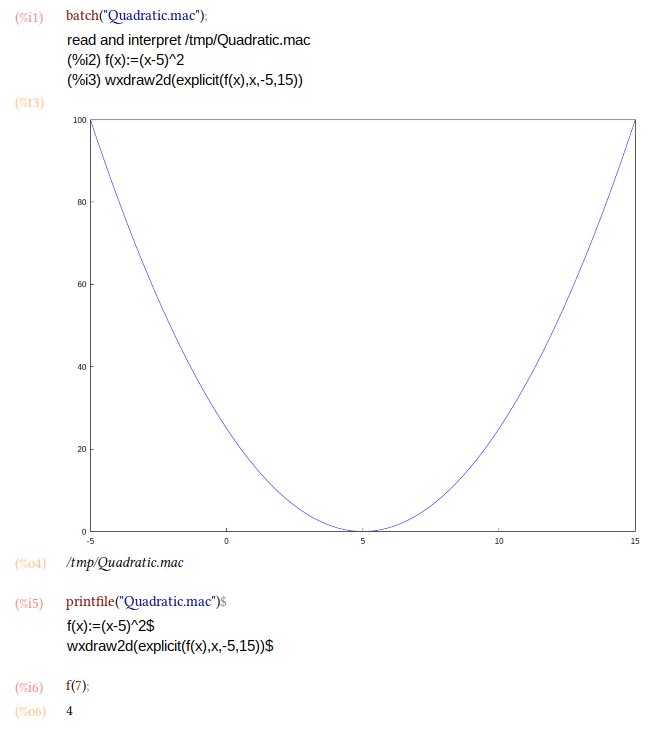
.mac file with batch()Attention: Although the file Quadratic.mac has a usual Maxima extension (.mac), it can only be read by wxMaxima, since the command wxdraw2d() is a wxMaxima-extension to Maxima.
You can be use .mac files for writing your own library of macros. But since they don’t contain enough structural information they cannot be read back as a wxMaxima session.
.wxm files contain the worksheet except Maxima’s output. On Maxima versions >5.38 they can be read using Maxima’s load() function just as .mac files can be. With this plain-text format it sometimes is unavoidable that worksheets that use new features are not downwards-compatible with older versions of wxMaxima.
This XML-based file format saves the complete worksheet including things like the zoom factor and the watchlist. It is the preferred file format.
For some common configuration variables wxMaxima offers two ways of configuring:
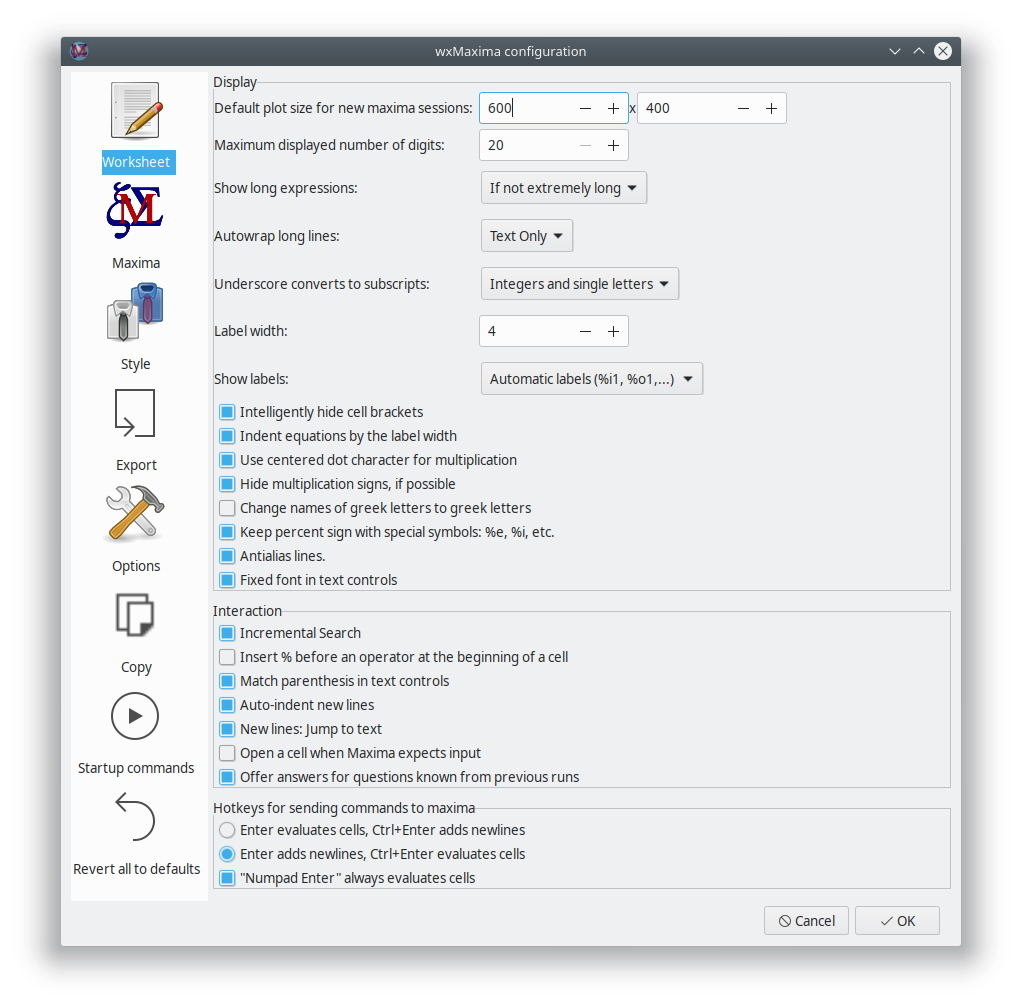
The animation framerate that is used for new animations is kept in the variable wxanimate_framerate. The initial value this variable will contain in a new worksheet can be changed using the configuration dialogue.
After the next start plots embedded into the worksheet will be created with this size if the value of wxplot_size isn’t changed by maxima.
In order to set the plot size of a single graph only use the following notation can be used that sets a variable’s value for one command only:
This option enables two things:
If this option is set the file the worksheet is in is overwritten only on request of the user. In case of a crash/power loss/… a recent backup copy is still made available in the temp directory, though.
If this option isn’t set wxMaxima behaves more like a modern cellphone app:
If you are using Unix/Linux, the configuration information will be saved in a file .wxMaxima in your home directory (if you are using wxWidgets < 3.1.1), or .config/wxMaxima.conf ((XDG-Standard) if wxWidgets >= 3.1.1 is used). You can retrieve the wxWidgets version from the command wxbuild_info(); or by using the menu option Help->About. wxWidgets is the cross-platform GUI library, which is the base for wxMaxima (therefore the wx in the name). (Since the filename starts with a dot, .wxMaxima or .config will be hidden).
If you are using Windows, the configuration will be stored in the registry. You will find the entries for wxMaxima at the following position in the registry: HKEY_CURRENT_USER\Software\wxMaxima
wxMaxima is primarily a graphical user interface for Maxima. As such, its main purpose is to pass along commands to Maxima and to report the results of executing those commands. In some cases, however, wxMaxima adds functionality to Maxima. wxMaxima’s ability to generate reports by exporting a workbook’s contents to HTML and LaTeX files has been mentioned. This section considers some ways that wxMaxima enhances the inclusion of graphics into a session.
if wxsubscripts is set to true variable names of the format x_y are displayed using a subscript if
y is a single lettery is an integerIf the variable name doesn’t match these requirements it can still be declared as “to be subscripted” using the command wxdeclare_subscript(variable_name); or wxdeclare_subscript([variable_name1,variable_name2,...]); Declaring a variable as subscripted can be reverted using the following command: wxdeclare_subscript(variable_name,false);
Long-running commands can provide user-feedback in the status bar. This user feedback is replaced by any new feedback that is placed there (allowing to use it as a progress indicator) and is deleted as soon as the current command sent to Maxima is finished. It is safe to use wxstatusbar() even in libraries that might be used with plain Maxima (as opposed to wxMaxima): If wxMaxima isn’t present the wxstatusbar() command will just be left unevaluated.
for i:1 thru 10 do (
/* Tell the user how far we got */
wxstatusbar(concat("Pass ",i)),
/* (sleep n) is a Lisp function, which can be used */
/* with the character "?" before. It delays the */
/* program execution (here: for 3 seconds) */
?sleep(3)
)$Plotting (having fundamentally to do with graphics) is a place where a graphical user interface will have to provide some extensions to the original program.
Maxima normally instructs the external program gnuplot to open a separate window for every diagram it creates. Since many times it is convenient to embed graphs into the work sheet instead wxMaxima provides its own set of plot functions that don’t differ from the corresponding maxima functions save in their name: They are all prefixed by a “wx”. For example wxplot2d corresponds to plot2d, wxplot3d corresponds to plot3d, wxdraw corresponds to draw and wxhistogram corresponds to histogram.
As noted above, the configure dialog provides a way to change the default size plots are created with which sets the starting value of wxplot_size. The plotting routines of wxMaxima respect this variable that specifies the size of a plot in pixels. It can always be queried or used to set the size of the following plots:
If the size of only one plot is to be changed Maxima provides a canonical way to change an attribute only for the current cell. In this usage the specification wxplot_size = [value1, value2] is appended to the wxdraw2d( ) command, and is not part of the wxdraw2d command.
Gnuplot doesn’t seem to provide a portable way of determining whether it supports the high-quality bitmap output that the cairo library provides. On systems where gnuplot is compiled to use this library the pngcairo option from the configuration menu (that can be overridden by the variable wxplot_pngcairo) enables support for antialiasing and additional line styles. If wxplot_pngcairo is set without gnuplot supporting this the result will be error messages instead of graphics.
If a plot was generated using the wxdraw-type commands (wxplot2d and wxplot3d isn’t supported by this feature) and the file size of the underlying gnuplot project isn’t way too high wxMaxima offers a right-click menu that allows to open the plot in an interactive gnuplot window.
plot windowsOn MS Windows, if in Maxima’s variable gnuplot_command “gnuplot” is replaced by “wgnuplot”, gnuplot offers the possibility to open a console window, where gnuplot commands can be entered into. Unfortunately, enabling this feature causes gnuplot to “steal” the keyboard focus for a short time every time a plot is prepared.
3D diagrams tend to make it hard to read quantitative data. A viable alternative might be to assign the 3rd parameter to the mouse wheel. The with_slider_draw command is a version of wxdraw2d that does prepare multiple plots and allows to switch between them by moving the slider on top of the screen. wxMaxima allows to export this animation as an animated gif.
The first two arguments for with_slider_draw are the name of the variable that is stepped between the plots and a list of the values of these variable. The arguments that follow are the ordinary arguments for wxdraw2d:
with_slider_draw(
f,[1,2,3,4,5,6,7,10],
title=concat("f=",f,"Hz"),
explicit(
sin(2*%pi*f*x),
x,0,1
),grid=true
);The same functionality for 3D plots is accessible as with_slider_draw3d, which allows for rotating 3d plots:
wxanimate_autoplay:true;
wxanimate_framerate:20;
with_slider_draw3d(
α,makelist(i,i,1,360,3),
title=sconcat("α=",α),
surface_hide=true,
contour=both,
view=[60,α],
explicit(
sin(x)*sin(y),
x,-π,π,
y,-π,π
)
)$If the general shape of the plot is what matters it might suffice to move the plot just a little bit in order to make its 3D nature available to the intuition:
wxanimate_autoplay:true;
wxanimate_framerate:20;
with_slider_draw3d(
t,makelist(i,i,0,2*π,.05*π),
title=sconcat("α=",α),
surface_hide=true,
contour=both,
view=[60,30+5*sin(t)],
explicit(
sin(x)*y^2,
x,-2*π,2*π,
y,-2*π,2*π
)
)$For those more familiar with plot than with draw there is a second set of functions:
with_slider andwxanimate.Normally the animations are played back or exported with the frame rate chosen in the configuration of wxMaxima. To set the speed an individual animation is played back the variable wxanimate_framerate can be used:
The animation functions use Maxima’s makelist command and therefore shares the pitfall that the slider variable’s value is substituted into the expression only if the variable is directly visible in the expression. Therefore the following example will fail:
f:sin(a*x);
with_slider_draw(
a,makelist(i/2,i,1,10),
title=concat("a=",float(a)),
grid=true,
explicit(f,x,0,10)
)$If Maxima is explicitly asked to substitute the slider’s value plotting works fine instead:
f:sin(a*x);
with_slider_draw(
b,makelist(i/2,i,1,10),
title=concat("a=",float(b)),
grid=true,
explicit(
subst(a=b,f),
x,0,10
)
)$While not being a provided by wxMaxima this feature of Maxima (on setups that support it) sometimes comes in handily. The following example comes from a post from Mario Rodriguez to the Maxima mailing list:
load(draw);
/* Parabola in window #1 */
draw2d(terminal=[wxt,1],explicit(x^2,x,-1,1));
/* Parabola in window #2 */
draw2d(terminal=[wxt,2],explicit(x^2,x,-1,1));
/* Paraboloid in window #3 */
draw3d(terminal=[wxt,3],explicit(x^2+y^2,x,-1,1,y,-1,1));Plotting multiple plots in the same window is possible, too:
wxdraw(
gr2d(
key="sin (x)",grid=[2,2],
explicit(sin(x),x,0,2*%pi)),
gr2d(
key="cos (x)",grid=[2,2],
explicit(cos(x),x,0,2*%pi))
);The “Plot using draw” sidebar hides a simple code generator that allows to generate scenes that make use of some of the flexibility of the draw package maxima comes with.
Generates the skeleton of a draw() command that draws a 2D scene. This scene later has to be filled with commands that generate the scene’s contents, for example by using the buttons in the rows below the “2D” button.
One helpful feature of the 2D button is that it allows to setup the scene as an animation in which a variable (by default it is t) has a different value in each frame: Often a moving 2D plot allows easier interpretation than the same data in a non-moving 3D one.
Generates the skeleton of a draw() command that draws a 3D scene. If neither a 2D or a 3D scene are set up all of the other buttons set up a 2D scene that contains the command the button generates.
Appends a standard plot of an expression like sin(x), x*sin(x) or x^2+2*x-4 to the draw() command the cursor currently is in. If there is no draw command a 2D scene with the plot is generated. Each scene can be filled with any number of plots.
Tries to find all points an expression like y=sin(x), y*sin(x)=3 or x^2+y^2=4 is true at and plots the resulting curve in the draw() command the cursor currently is in. If there is no draw command a 2D scene with the plot is generated.
Steps a variable from a lower limit to an upper limit and uses two expressions like t*sin(t) and t*cos(t) for generating the x, y (and in 3D plots also z) coordinates of a curve that is put into the current draw command.
Draws many points that can optionally be joined. The coordinates of the points are taken from a list of lists, a 2D array or one list or array for each axis.
Draws a title on the upper end of the diagram,
Sets up the axis.
(Only for 3D plots): Adds contour lines similar to the ones one can find in a map of a mountain to the plot commands that follow in the current draw() command and/or to the ground plane of the diagram. Alternatively this wizard allows skipping drawing the curves entirely only showing the contour plot.
Adds a legend entry showing the next plot’s name to the legend of the diagram. An empty name disables generating legend entries for the following plots.
Sets the line colour for the following plots the current draw command contains.
Sets the fill colour for the following plots the current draw command contains.
Pops up a wizard that allows to set up grid lines.
Allows to select an adequate point in the speed vs. accuracy tradeoff that is part of any plot program.
If the .wxmx file format is being used embedding files in a wxMaxima project can be done as easily as per drag-and-drop. But sometimes (for example if an image’s contents might change later on in a session) it is better to tell the file to load the image on evaluation:
The config dialogue of wxMaxima offers to edit two files with commands that are executed on startup:
maxima-init.macwxmaxima-init.macThese files are in the Maxima user directory (usually maxima in Windows, .maxima otherwise) in the user’s home directory / user profile directory. The location can be found out with the command: maxima_userdir;
wxsubscripts tells Maxima if it should convert variable names that contain an underscore (R_150 or the like) into subscripted variables. See wxdeclare_subscript for details which variable names are automatically converted.wxfilename: This variable contains the name of the file currently opened in wxMaxima.wxdirname: This variable contains the name the directory, in which the file currently opened in wxMaxima is.wxplot_pngcairo tells whether wxMaxima tries to use gnuplot’s pngcairo terminal that provides more line styles and a better overall graphics quality.wxplot_size defines the resolution of embedded plots.wxchangedir: On most operating systems wxMaxima automatically sets Maxima’s working directory to the directory of the current file. This allows file I/O (e.g. by read_matrix) to work without specifying the whole path to the file that has to be read or written. On Windows this feature sometimes causes error messages and therefore can be set to false from the config dialogue.wxanimate_framerate: The number of frames per second the following animations have to be played back with.wxanimate_autoplay: Automatically play animations by default?wxmaximaversion: Returns the version number of wxMaxima.wxwidgetsversion: Returns the wxWidgets version wxMaxima is using.The function table_form() displays a 2D list in a form that is more readable than the output from Maxima’s default output routine. The input is a list of one or more lists. Like the “print” command, this command displays output even when ended with a dollar sign. Ending the command with a semicolon results in the same table along with a “done” statement.
As the next example shows, the lists that are assembled by the table_form command can be created before the command is executed.
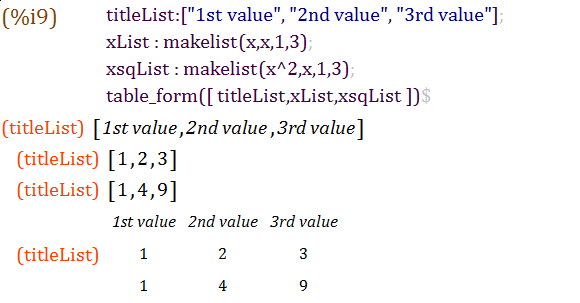
Also, because a matrix is a list of lists, matrices can be converted to tables in a similar fashion.
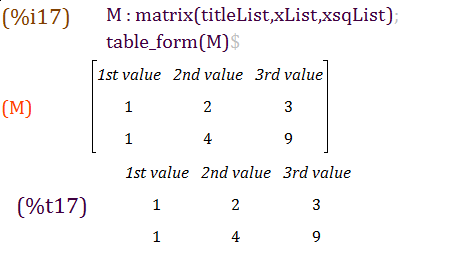
wxMaxima provides a few functions that gather bug reporting information about the current system:
wxbuild_info() gathers information about the currently running version of wxMaximawxbug_report() tells how and where to file bugsMaxima’s box() command causes wxMaxima to print its argument with a red foreground.
Since Maxima (the program that does the actual mathematics) and wxMaxima (providing the easy-to-use user interface) are separate programs that communicate by the means of a local network connection. Therefore the most probable cause is that this connection is somehow not working. For example a firewall could be set up in a way that it doesn’t just prevent unauthorized connections from the internet (and perhaps to intercept some connections to the internet, too), but it also to blocks inter-process-communication inside the same computer. Note that since Maxima is being run by a Lisp processor the process communication that is blocked from does not necessarily have to be named “maxima”. Common names of the program that opens the network connection would be sbcl, gcl, ccl, lisp.exe or similar names.
On Un*x computers another possible reason would be that the loopback network that provides network connections between two programs in the same computer isn’t properly configured.
Internally most modern XML-based formats are ordinary zip-files. wxMaxima doesn’t turn on compression, so the contents of .wxmx files can be viewed in any text editor.
If the zip signature at the end of the file is still intact after renaming a broken .wxmx file to .zip most operating systems will provide a way to extract any portion of information that is stored inside it. This can be done when there is the need of recovering the original image files from a text processor document. If the zip signature isn’t intact that does not need to be the end of the world: If wxMaxima during saving detected that something went wrong there will be a .wxmx~ file whose contents might help.
And even if there isn’t such a file: The .wxmx file is a container format and the XML portion is stored uncompressed. It it is possible to rename the .wxmx file to a .txt file and to use a text editor to recover the XML portion of the file’s contents (it starts with <?xml version="1.0" encoding="UTF-8"?> and ends with </wxMaximaDocument>. Before and after that text you will see some unreadable binary contents in the text editor).
If a text file containing only this contents (e.g. copy and paste this text into a new file) is saved as a file ending in .xml, wxMaxima will know how to recover the text of the document from it.
Normally wxMaxima waits for the whole 2D formula to be transferred before it begins to typeset. This saves time for making many attempts to typeset a only partially completed equation. There is a disp command, though, that will provide debug output immediately and without waiting for the current Maxima command to finish:
for i:1 thru 10 do (
disp(i),
/* (sleep n) is a Lisp function, which can be used */
/* with the character "?" before. It delays the */
/* program execution (here: for 3 seconds) */
?sleep(3)
)$This means that wxMaxima could not read the file Maxima that was supposed to instruct gnuplot to create.
Possible reasons for this error are:
implicit_plot but this package was not loaded by Maxima’s load() command before trying to plot..gnuplot located in the directory, which Maxima’s variable maxima_userdir is pointing, contains the instructions from Maxima to gnuplot. Most of the time, this file’s contents therefore are helpful when debugging the problem.wxplot_pngcairo to true from Maxima..png file.The value of the slider variable by default is only substituted into the expression that is to be plotted if it is visible there. Using a subst command that substitutes the slider variable into the equation to plot resolves this problem. At the end of section Embedding animations into the spreadsheet you can see an example.
There are separate undo functions for cell operations and for changes inside of cells so chances are low that this ever happens. If it does there are several methods to recover data:
One possible reason is that Maxima cannot be found in the location that is set in the “Maxima” tab of wxMaxima’s configuration dialog and therefore won’t run at all. Setting the path to a working Maxima binary should fix this problem.
It is theoretically possible that wxMaxima doesn’t realize that Maxima has finished calculating and therefore never gets informed it can send new data to Maxima. If this is the case “Trigger evaluation” might resynchronize the two programs.
The Lisp compiler SBCL by default comes with a memory limit that allows it to run even on low-end computers. When compiling a big software package like Lapack or dealing with extremely big lists or equations this limit might be too low. In order to extend the limits SBCL can be provided with the command line parameter --dynamic-space-size that tells SBCL how many megabytes it should reserve. A 32bit Windows-SBCL can reserve up to 999 Megabytes. A 64-bit SBCL version running on Windows can be instructed to use more than the about 1280 Megabytes compiling Lapack needs.
One way to provide Maxima (and thus SBCL) with command line parameters is the “Additional parameters for Maxima” field of wxMaxima’s configuration dialogue.
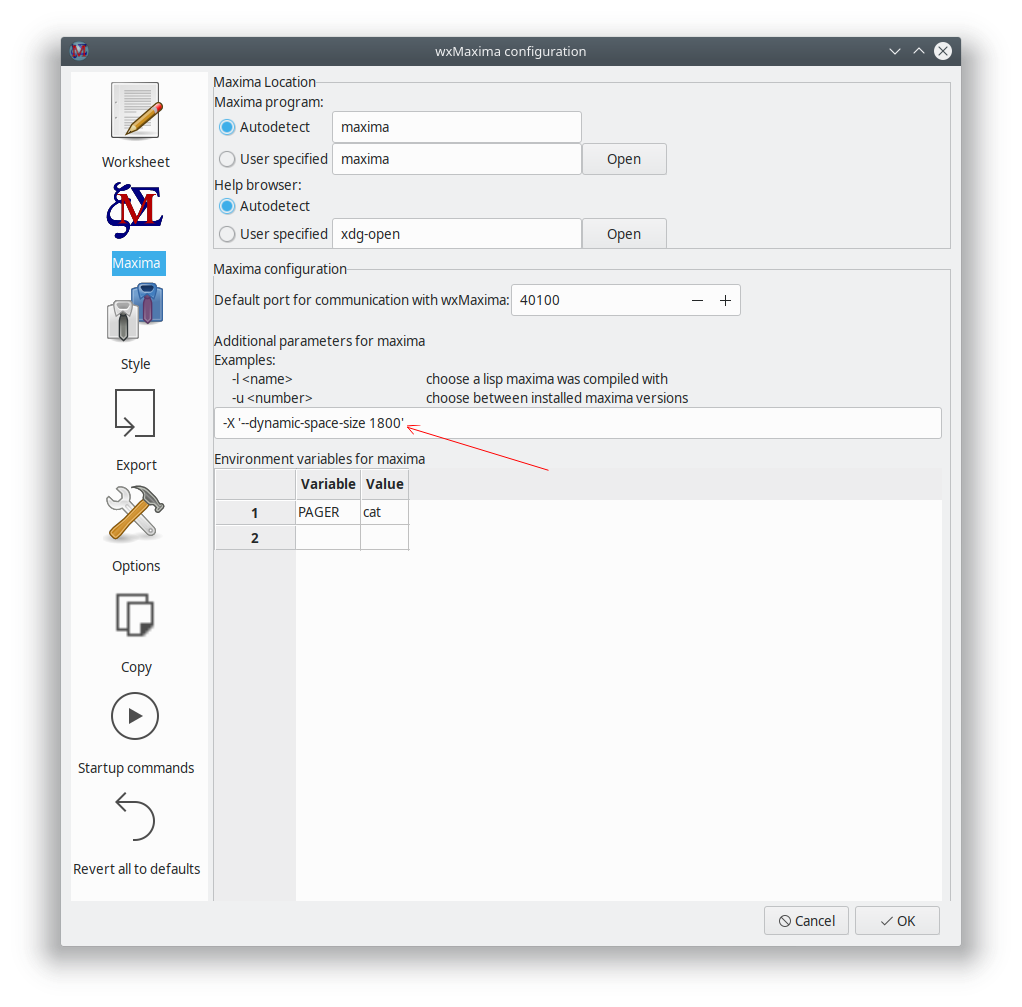
Installing the package ibus-gtk should resolve this issue. See (https://bugs.launchpad.net/ubuntu/+source/wxwidgets3.0/+bug/1421558) for details.
If your Maxima is based on SBCL the following lines have to be added to your .sbclrc:
The folder this file has to be placed in is system- and installation-specific. But any SBCL-based Maxima that already has evaluated a cell in the current session will happily tell where it can be found after getting the following command:
:lisp (sb-impl::userinit-pathname)The worksheet embeds .png files. wxMaxima allows the user to specify where they should be generated:
If a different format is to be used it is easier to generate the images and then to import them into the worksheet again:
load("draw");
pngdraw(name,[contents]):=
(
draw(
append(
[
terminal=pngcairo,
dimensions=wxplot_size,
file_name=name
],
contents
)
),
show_image(printf(false,"~a.png",name))
);
pngdraw2d(name,[contents]):=
pngdraw(name,gr2d(contents));
pngdraw2d("Test",
explicit(sin(x),x,1,10)
);Not directly using Maxima. But there are gnuplot commands for it:
Yes. Use the LaTeX package “geometry” to specify the size of the borders.
You can add the following line to the LaTeX preamble (for example by using the respective field in the config dialogue (“Export”->“Additional lines for the TeX preamble”), to set borders of 1cm):
If wxWidgets is new enough wxMaxima will automatically be in dark mode if the rest of the operating system is. The worksheet itself is by default equipped with a bright background. But it can be configured otherwise. Alternatively there is a View/Invert worksheet brightness menu entry that allows to quickly convert the worksheet from dark to bright and vice versa.
wxMaxima delegates some big tasks like parsing Maxima’s >1000-page-manual to background tasks, which normally goes totally unnoticed. In the moment the result of such a task is needed, though, it is possible that wxMaxima needs to wait a couple of seconds before it can continue its work.

(The same problem can occur with other applications too).The translations seem okay after you click on ‘OK’. wxMaxima does not only use it’s own translations, but the translations of the wxWidgets framework too.
These locales may be not present on the system. On Ubuntu/Debian systems they can be generated using: dpkg-reconfigure locales
Most operating systems provide less complicated ways of starting programs than the command line so this possibility is only rarely used. wxMaxima still provides some command line switches, though.
-v or --version: Output the version information-h or --help: Output a short help text-o or --open=<str>: Open the filename given as argument to this command-line switch-e or --eval: Evaluate the file after opening it.-b or --batch: If the command-line opens a file all cells in this file are evaluated and the file is saved afterwards. This is for example useful if the session described in the file makes Maxima generate output files. Batch-processing will be stopped if wxMaxima detects that Maxima has output an error and will pause if Maxima has a question: Mathematics is somewhat interactive by nature so a completely interaction-free batch processing cannot always be guaranteed.--logtostderr: Log all “debug messages” sidebar messages to stderr, too.--pipe: Pipe messages from Maxima to stdout.--exit-on-error: Close the program on any maxima error.-f or --ini=<str>: Use the init file that was given as argument to this command-line switch-u, --use-version=<str>: Use maxima version <str>.-l, --lisp=<str>: Use a Maxima compiled with Lisp compiler <str>.-X, --extra-args=<str>: Allows to specify extra Maxima arguments-m or --maxima=<str>: allows to specify the location of the maxima binary--enableipc: Lets Maxima control wxMaxima via interprocess communications. Use this option with care.Instead of a minus some operating systems might use a dash in front of the command-line switches.